OneDrive / Share
TIP
- If you have global administrator permissions for a non-home edition, you can use the OneDrive APP driver.
- If your account does not support the API, (for example, the school account has not verified the administrator, or the administrator has disabled the API), then you can also mount it through webdav. For details, see webdav
TIP
- 如果你拥有非家庭版的全局管理员权限,可使用 OneDrive APP 驱动
- 如果你的账号不支持 API,(比如学校账号没有验证管理员,或者管理员禁用了 API),那么你也可以通过 WebDAV 挂载。有关详细信息,请参阅 WebDAV 页面
1. Mounting using Online API’s default application
1. 使用在线 API 的默认应用挂载
You do not need to create an application yourself by mounting in this way.
Open https://api.oplist.org and select the corresponding OneDrive version according to your account.
Check "Use parameters provided by OpenList", click "Get Token", then log in to the OneDrive account you want to mount. After authorization, return to the page to get the refresh token.
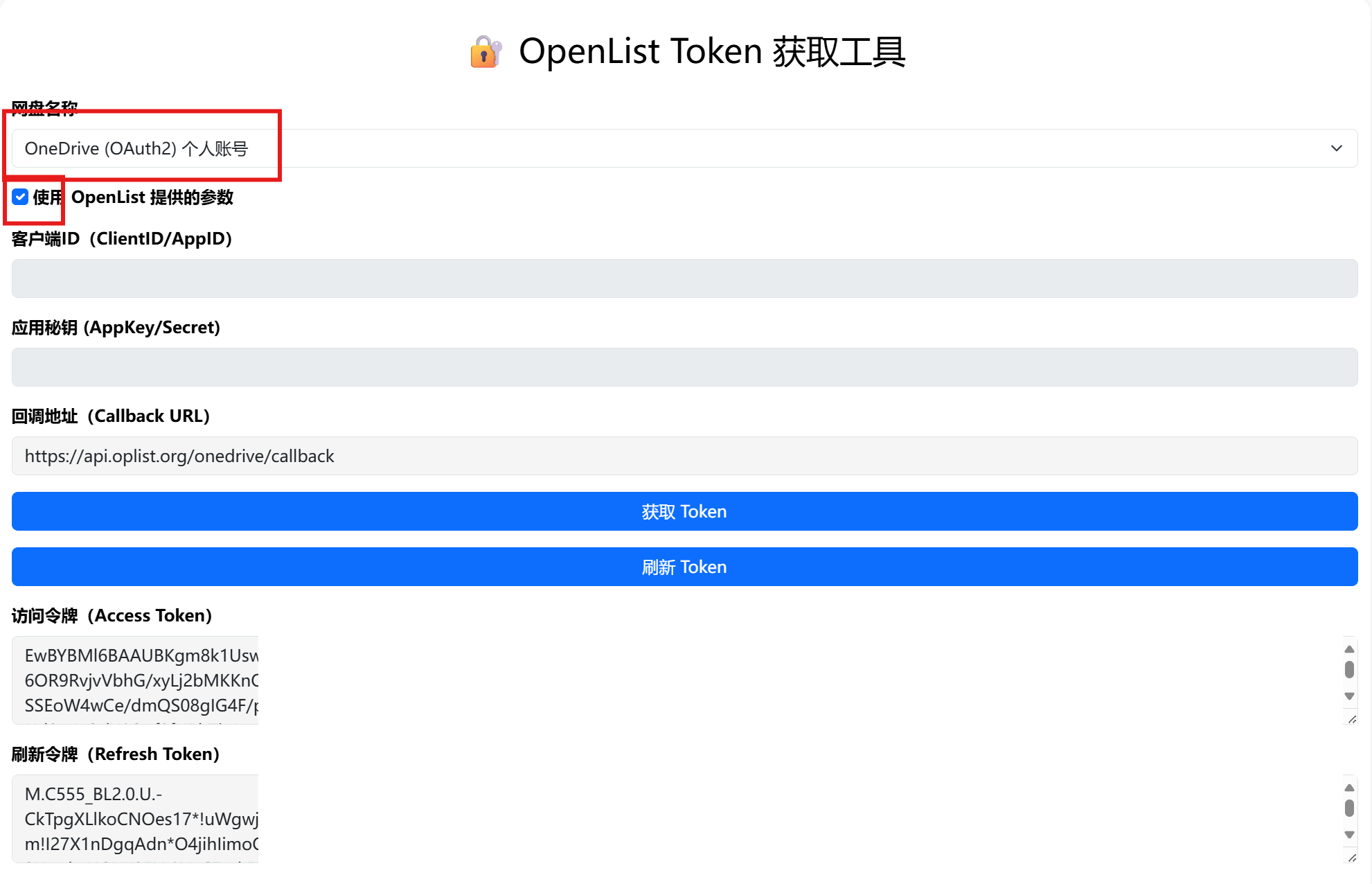
Go to the storage management interface of OpenList, select the OneDrive driver, check "Use online API", fill in the refresh token and you can mount it.
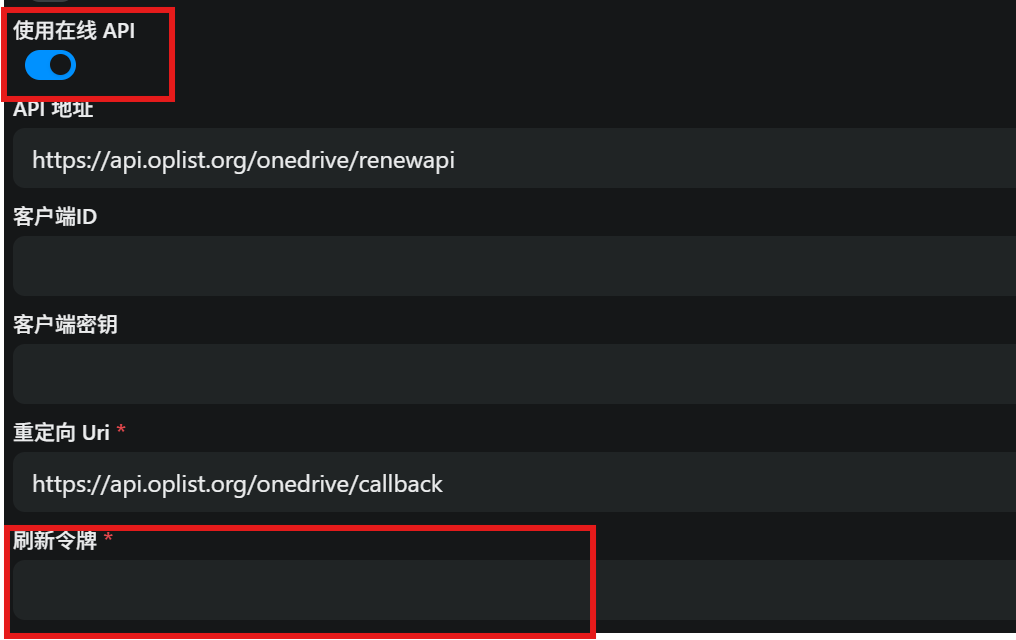
通过这种方式挂载,您无需自行创建应用。
打开 https://api.oplist.org,根据自己的账户选择对应的 OneDrive 版本。
勾选“使用 OpenList 提供的参数”,点击“获取Token”后登录需要挂载的 OneDrive账号,授权后返回页面即可获得刷新令牌。
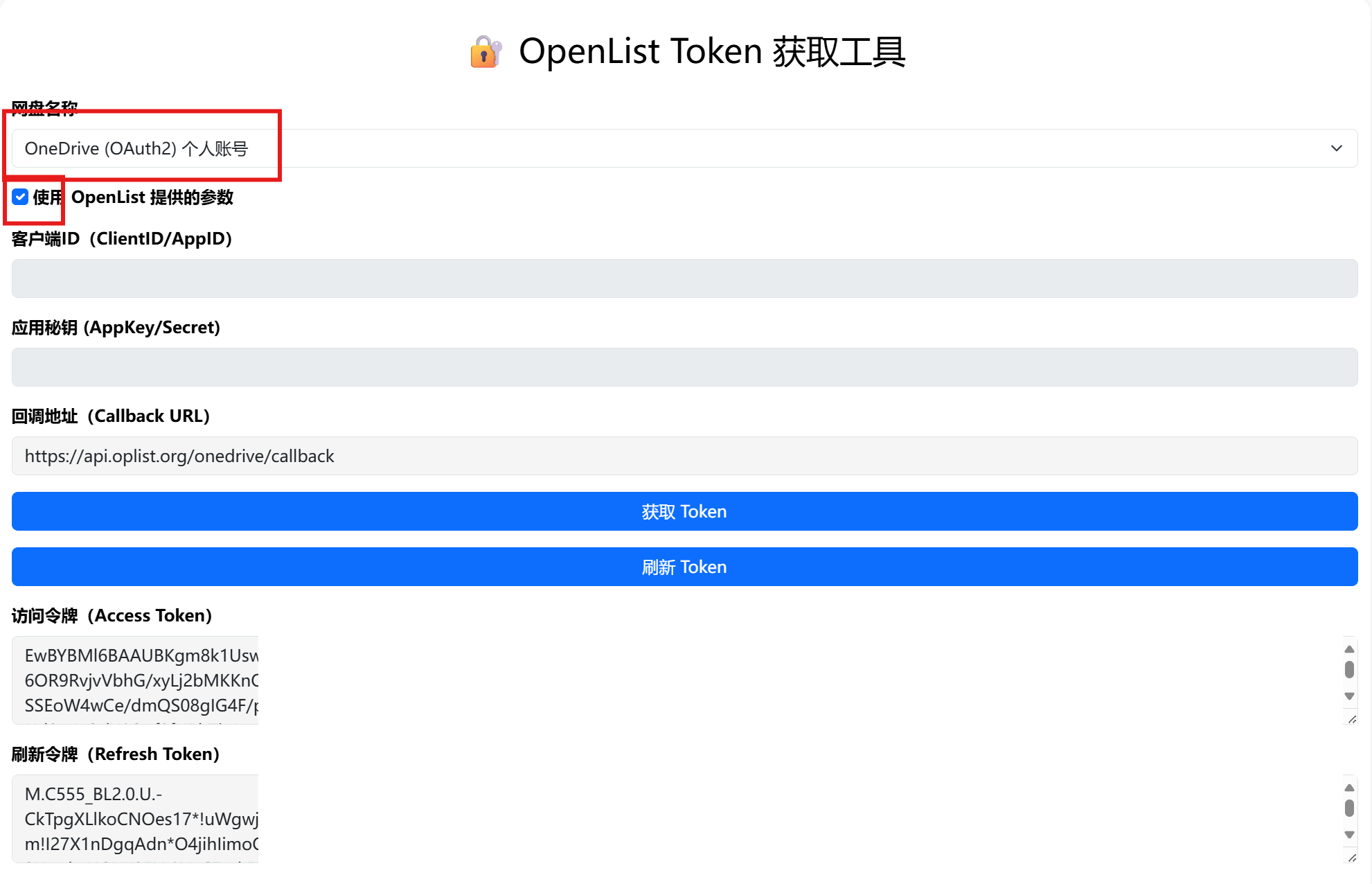
前往 OpenList 的存储管理界面选择 OneDrive 驱动,勾选“使用在线API”,填入刷新令牌后即可挂载
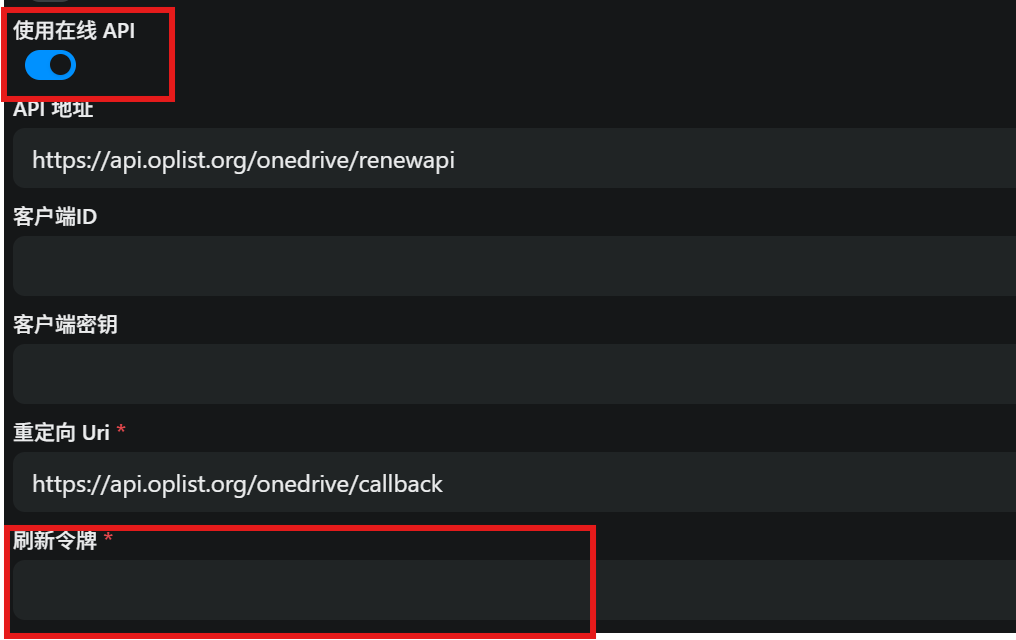
2. Mounting by creating an application manually
2. 手动创建应用挂载
The application provided by OpenList API may experience issues such as request rate limits due to a high number of users. In this case, you can manually create an application.
Navigate to the corresponding management page based on your account type.
- OneDrive Global:https://portal.azure.com/#blade/Microsoft_AAD_RegisteredApps/ApplicationsListBlade
- OneDrive 21vianet:https://portal.azure.cn/#blade/Microsoft_AAD_RegisteredApps/ApplicationsListBlade
- OneDrive Germany:https://portal.microsoftazure.de/#blade/Microsoft_AAD_RegisteredApps/ApplicationsListBlade
- OneDrive US GOV:https://portal.azure.us/#blade/Microsoft_AAD_RegisteredApps/ApplicationsListBlade
After logging in, select
Register Application, enterName, and selectAccounts and Individuals in Any Organization Directory(note that you don’t look at the location selection but the text here. Some people may be the middle option, don’t select a single Tenant or other options, otherwise it will cause problems when logging in), enter theRedirect URLashttps://api.oplist.org/onedrive/callback, clickRegister, and then you can get theclient_id.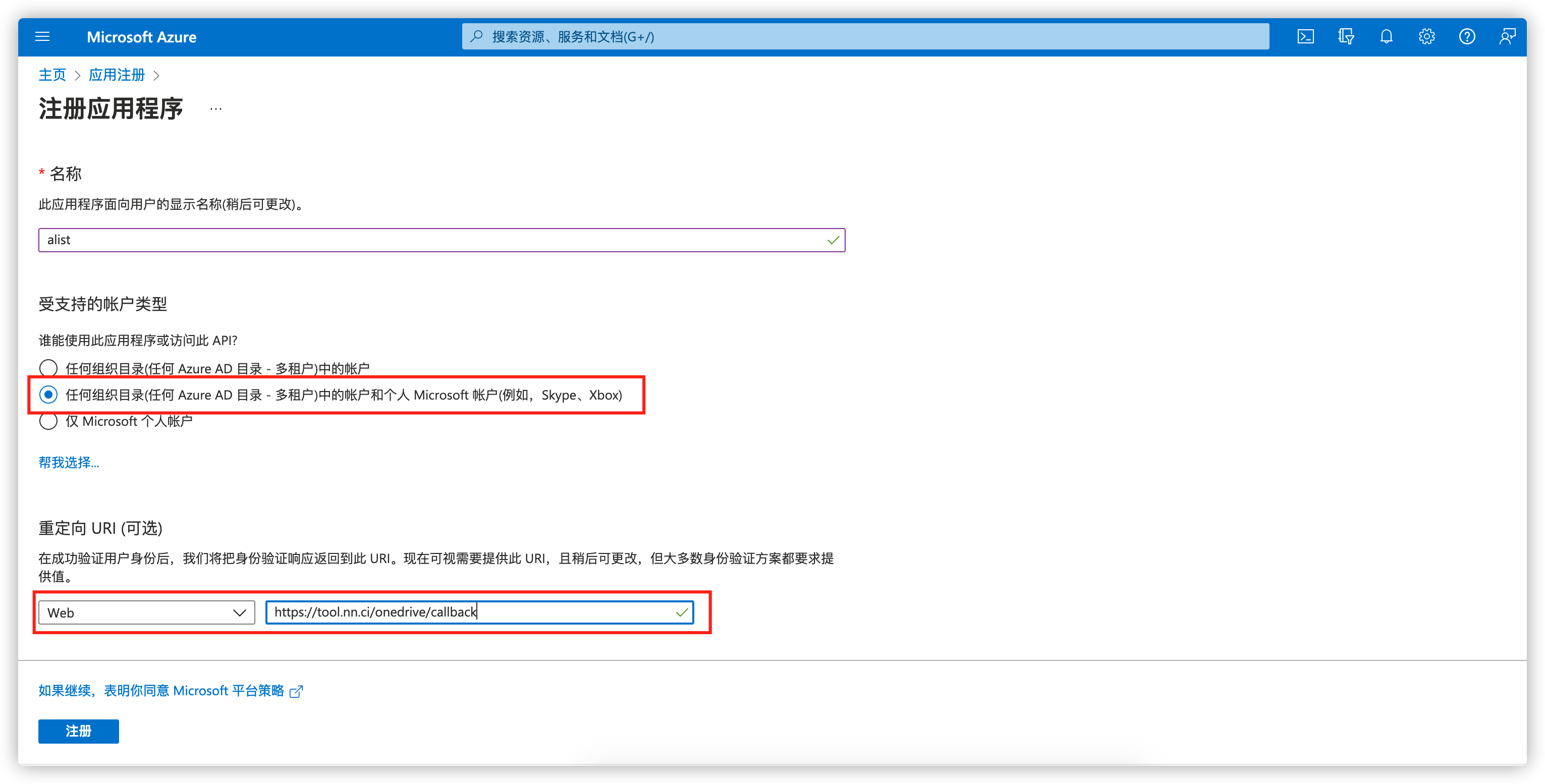
After registering the application, select
Certificate and Password, clickNew Client Password, enter a string of passwords, select the one with the longest time, and clickAdd.(Note: The password entered after adding will disappear, please record the value of client_secret)
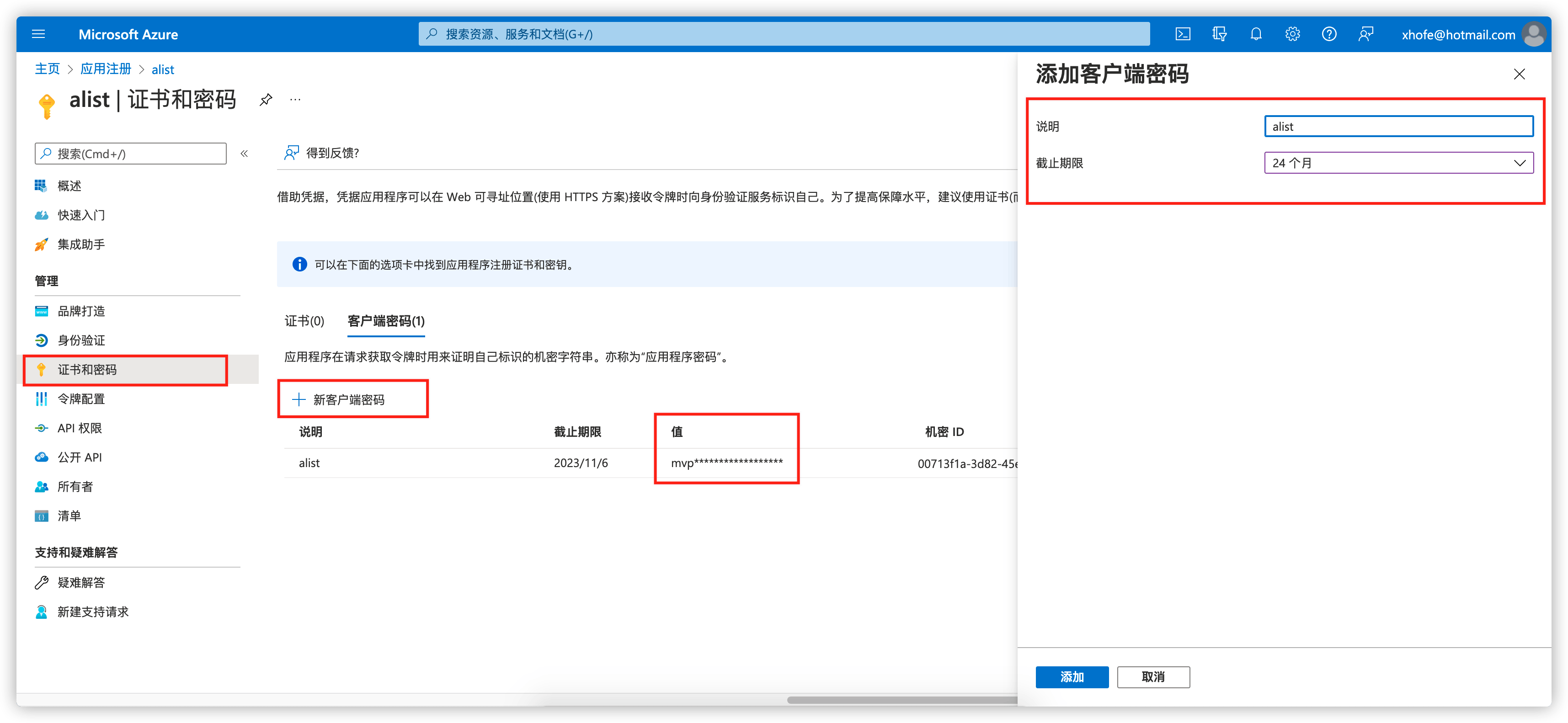
Select
API Permissions, clickMicroSoft Graph, enter file in theSelect Permissions, and checkFiles.read(Note:Files.readis a read-only minimum permission. The permission in the figure is larger, and the same can be done), clickUpdate Permission.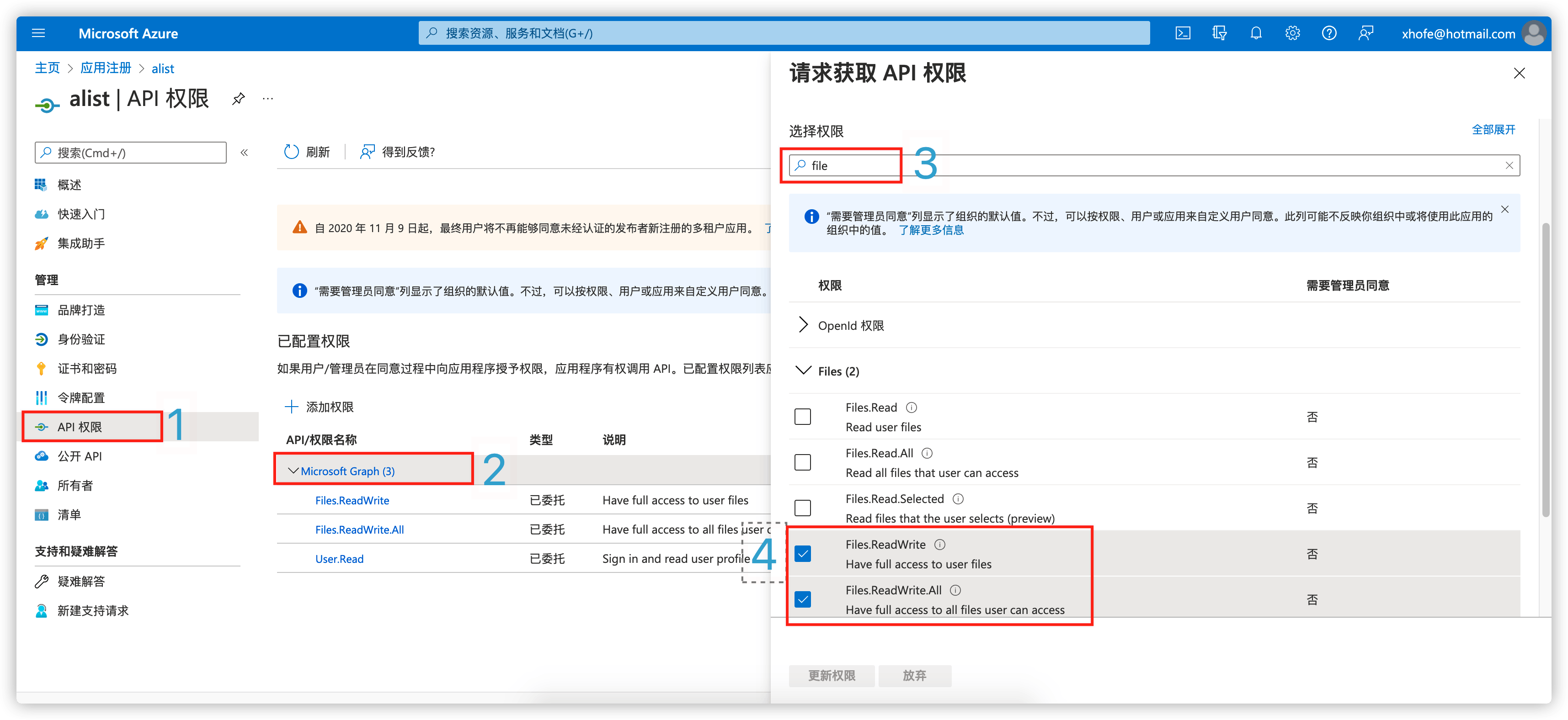
Fill in the
client_idandclient_secretobtained in the previous step into https://api.oplist.org page, clickGet Token.Go to OpenList’s add storage page, uncheck "Use online API", and fill in the obtained
client_id,client_secret,Callback URL, andRefresh Tokenin OpenList.
OpenList 在线 API 提供的默认应用程序因为用户太多,可能存在请求速率限制等问题。此时您可以手动创建应用程序。
根据您的账号类型,进入对应的管理页面
- OneDrive 国际版:https://portal.azure.com/#blade/Microsoft_AAD_RegisteredApps/ApplicationsListBlade
- OneDrive 世纪互联:https://portal.azure.cn/#blade/Microsoft_AAD_RegisteredApps/ApplicationsListBlade
- OneDrive 德国版:https://portal.microsoftazure.de/#blade/Microsoft_AAD_RegisteredApps/ApplicationsListBlade
- OneDrive 美国版:https://portal.azure.us/#blade/Microsoft_AAD_RegisteredApps/ApplicationsListBlade
登陆后选择
注册应用程序,输入名称,选择任何组织目录中的账户和个人(注意这里不要看位置选择而是看文字,部分人可能是中间那个选项,不要选成单一租户或者其他选项,否则会导致登陆时出现问题),输入重定向 URL为https://api.oplist.org/onedrive/callback,点击注册即可,然后可以得到client_id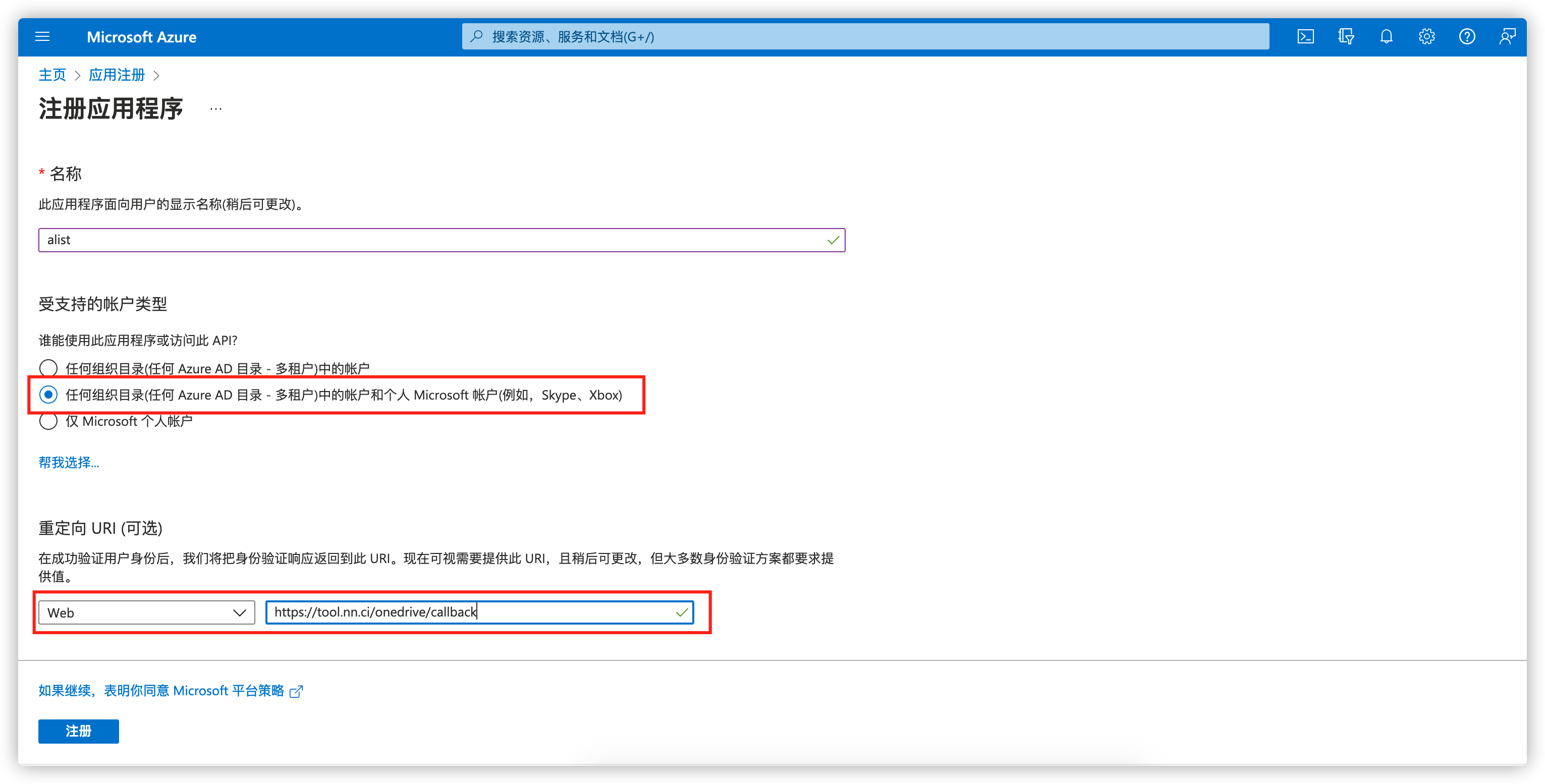
注册好应用程序之后,选择
证书和密码,点击新客户端密码,输入一串密码,选择时间为最长的,点击添加(注:在添加之后输入的密码之后会消失,请记录下来
client_secret的值)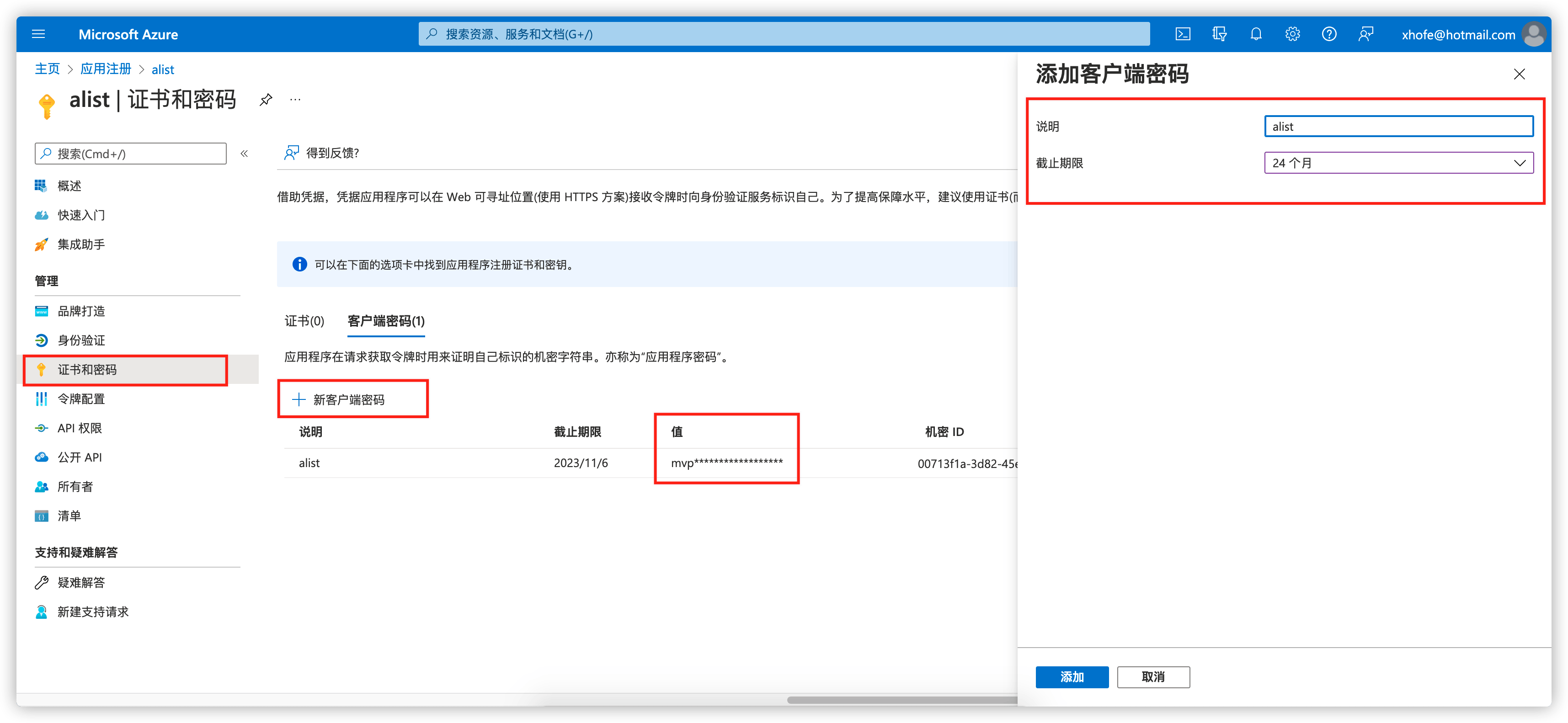
选择
API 权限,点击Microsoft Graph,在选择权限中输入file,勾选Files.read(注:Files.read是只读最小权限,图中权限较大,也同样可以),点击确定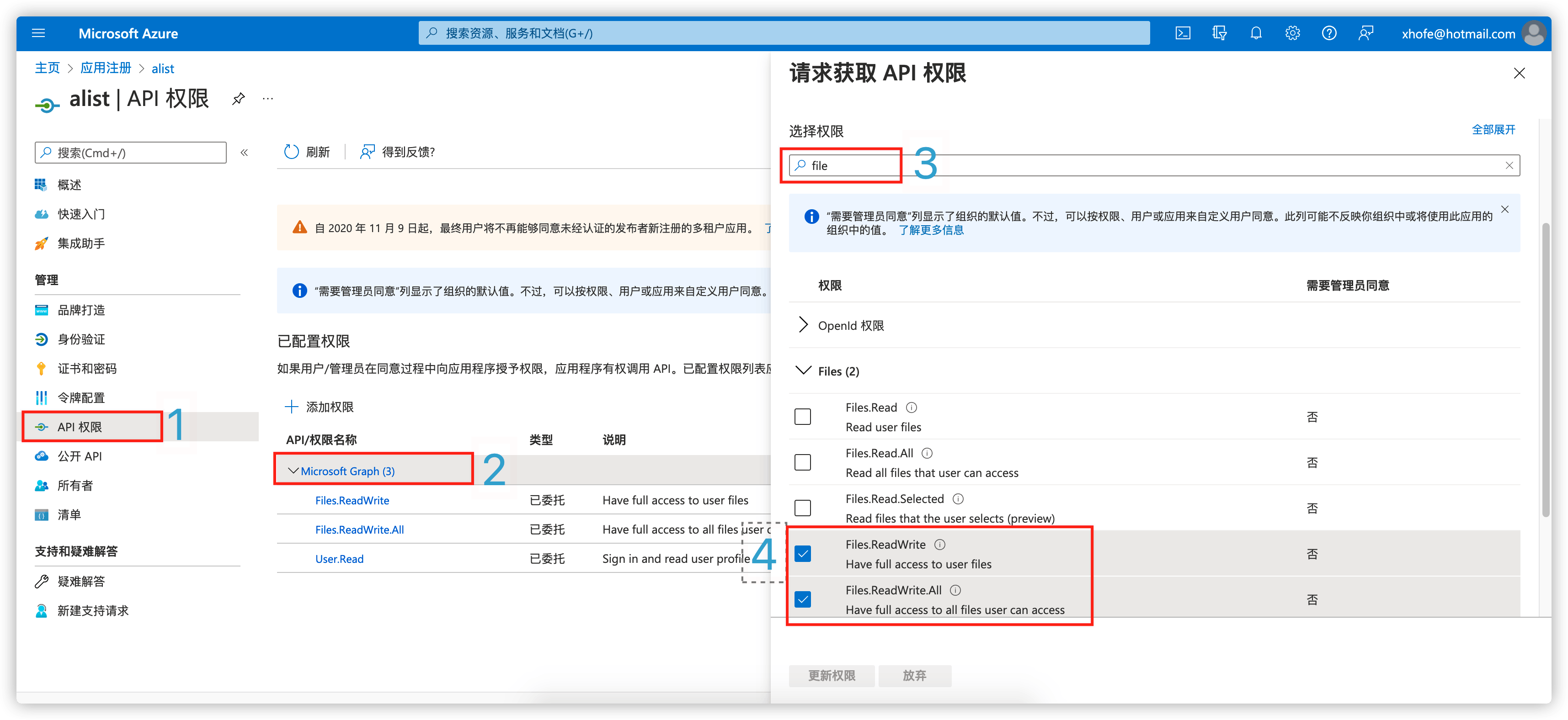
将上一步骤中获得的
client_id和client_secret填入 https://api.oplist.org ,点击获取Token进入 OpenList 添加存储页面,取消勾选
使用在线API,将获取到的client_id、client_secret、Callback URL、Refresh Token填入 OpenList 中
Parameters
参数
Sharepoint site_id
SharePoint 站点 ID
If you need to mount SharePoint, after completing the above steps, there will be an input field for the site address below the refresh token display. Enter the site address, click to get the site_id, and then fill the obtained information into the site_id field on the OpenList add storage page. Make sure Is sharepoint is enabled.
如果需要挂载 SharePoint,完成上面的步骤后,在显示刷新令牌的界面的下面有输入站点地址,输入站点地址后点击获取 site_id,然后将获取到的信息填入 OpenList 添加存储页面的 站点ID 中,确保已启用 是否Sharepoint。
Root folder path
根文件夹路径
The default is /, if you need to customize, just fill in the path, starting from the root path, the same as the local path, such as /test
默认为 /,如果需要自定义,就填路径就行,从根路径开始,和本地路径一样,比如 /test
Chunk size
分片大小
Upload chunk size (MiB). The default is 5, which means 5 * 1024 * 1024 = 5,242,880 bytes. Make sure to use a size that is a multiple of 320 KiB (327,680 bytes).
上传分片大小(MiB),默认值为 5,即 5 * 1024 * 1024 = 5,242,880 个字节,需要确保使用 320 KiB(327,680 个字节)倍数的字节大小。
Custom host
自定义HOST
Custom accelerated download link. This is the domain name of your reverse-proxied OneDrive download API (for example, for personal accounts: my.microsoftpersonalcontent.com). Only domain replacement is supported here, not path replacement.
WARNING
- Only hostname replacement is supported, not path.
- Be sure to properly isolate and only reverse proxy your own paths, otherwise your Cloudflare account may be banned!
自定义加速下载链接。即反代你的 OneDrive 下载 API (如个人版:my.microsoftpersonalcontent.com)的域名。
WARNING
- 此处仅支持替换主机名,不支持路径。
- 请务必做好隔离,仅反向代理您自己的路径,否则会导致 Cloudflare 账号被封禁!
The default download method used
默认使用的下载方式
3. OneDrive Share Url
3. OneDrive 分享
Please read the following notes carefully
This interface is a reverse-engineered interface based on legacy products. The project team will not actively maintain it. Please do not submit any issues regarding fixes or further reverse engineering requests for this driver.
请仔细阅读注意事项
本接口是基于历史产物的逆向接口,项目组不会主动进行维护,请勿针对此驱动提出有关于任何修复或进行进一步逆向行为需求的issue。
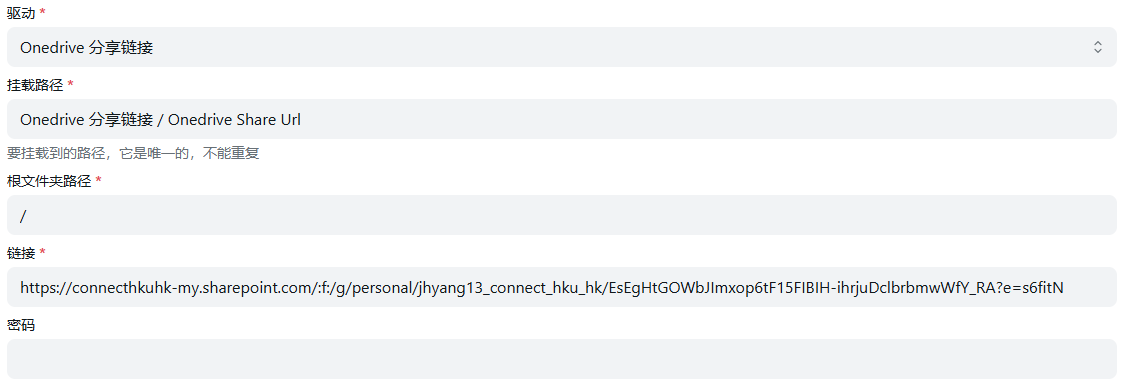
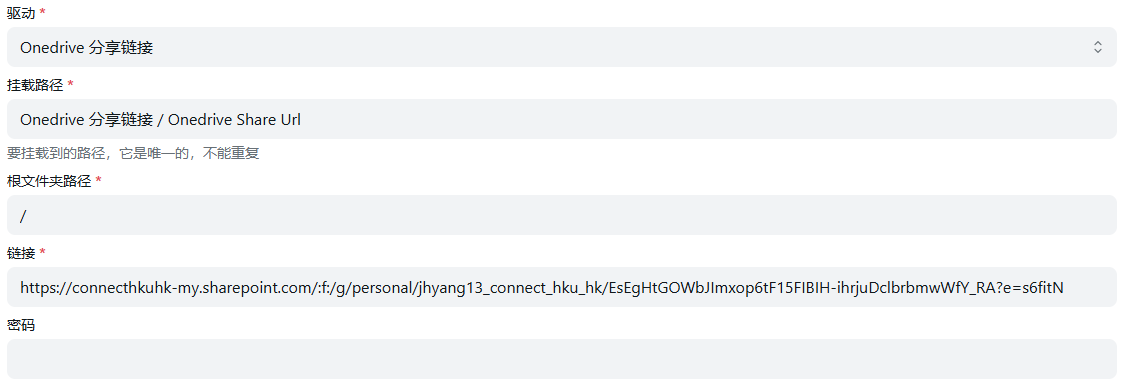
Url
链接
The sharing link is the same as the example below and can be mounted. It can be obtained from E3, E5, A1, and A1P.
https://connecthkuhk-my.sharepoint.com/:f:/g/personal/jhyang13_connect_hku_hk/EsEgHtGOWbJImxop6tF15FIBIH-ihrjuDclbrbmwWfY_RA?e=s6fitNIf it is OneDrive personal version, it will not work. The link is as follows
https://onedrive.live.com/?cid=64EA5FCC7735E8C6&id=64EA5FCC7735E8C6%2117289分享链接是这样的可以挂载,来自E3、E5、A1、A1P等
https://connecthkuhk-my.sharepoint.com/:f:/g/personal/jhyang13_connect_hku_hk/EsEgHtGOWbJImxop6tF15FIBIH-ihrjuDclbrbmwWfY_RA?e=s6fitN如果是OneDrive个人版的就不行,链接如下
https://onedrive.live.com/?cid=64EA5FCC7735E8C6&id=64EA5FCC7735E8C6%2117289Password
密码
It is the extraction code. If you have it, write it. If you don’t have it, don’t fill it in.
就是提取码,如果有就写,如果没有就不用写